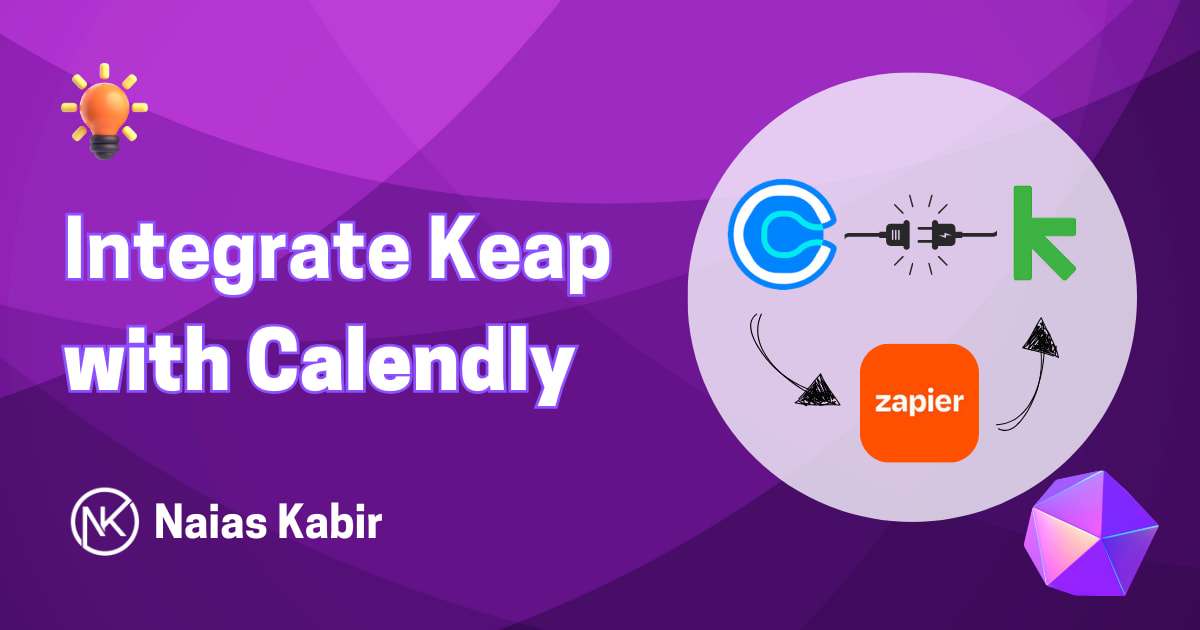You can use this Integration template:
https://zapier.com/apps/calendly/integrations/keap-max-classic/10009/create-or-update-keap-max-classic-contacts-from-new-calendly-events
You will need paid Calendly account and admin access.
You will nedd Keap Max Classic Admin Access.
You will need Zapier Paid account.
Step 1: Click the button from the link.
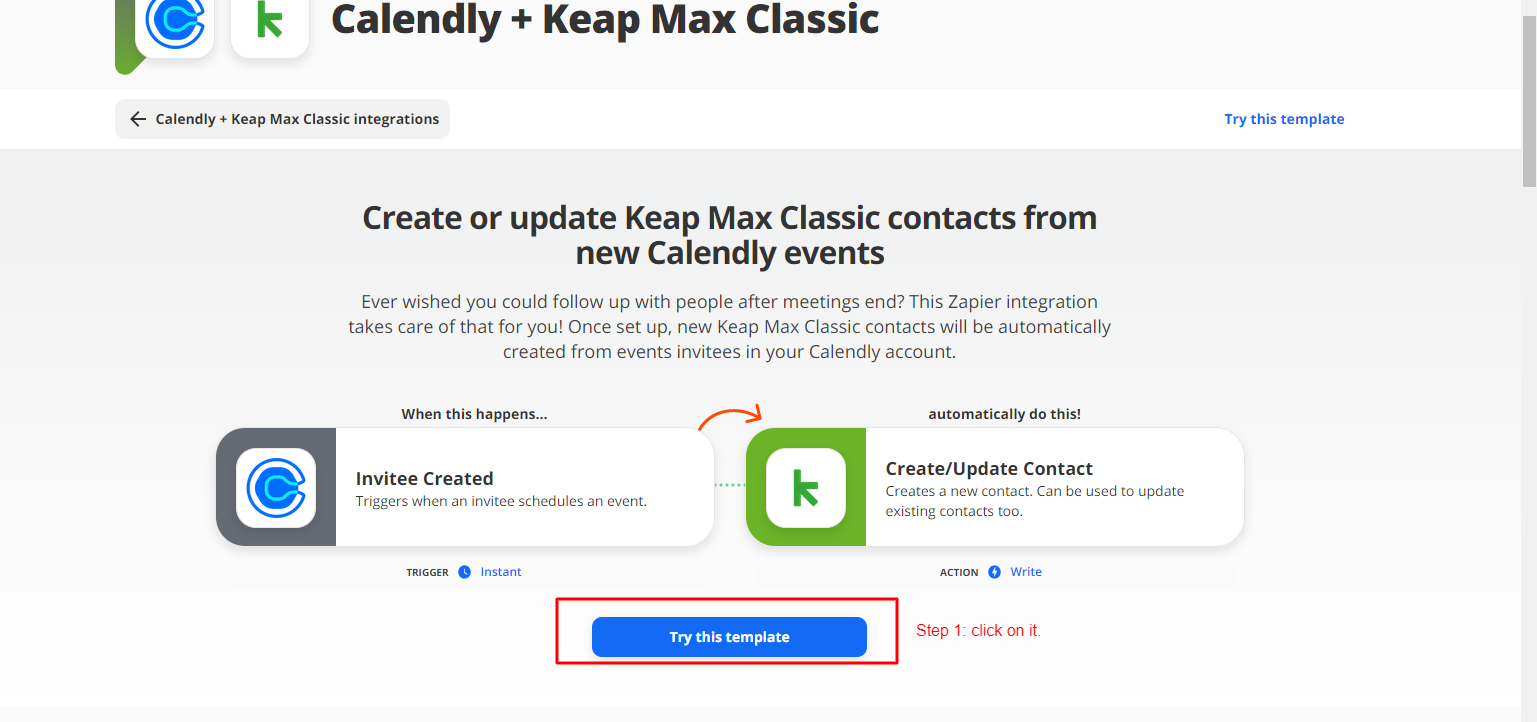
Step 2: Click to login Zapier

Step 3: After Zapier login, Write a name of the Zap. Then click on edit on calendly option to setup.
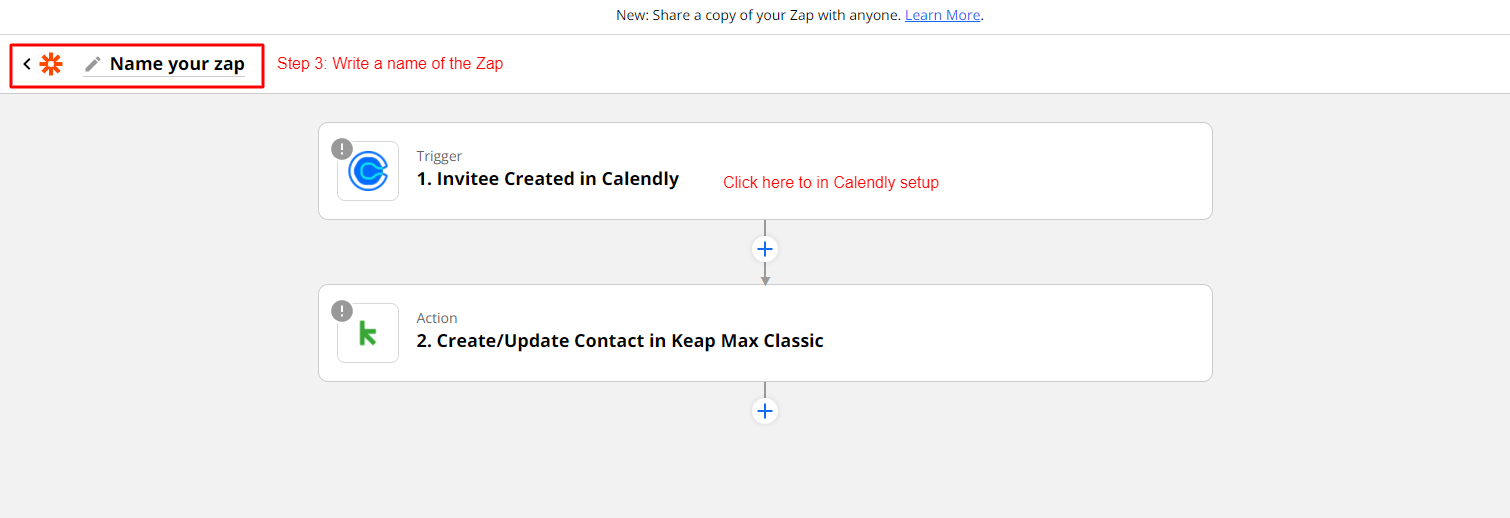
Step 4: Signin to Calendly.
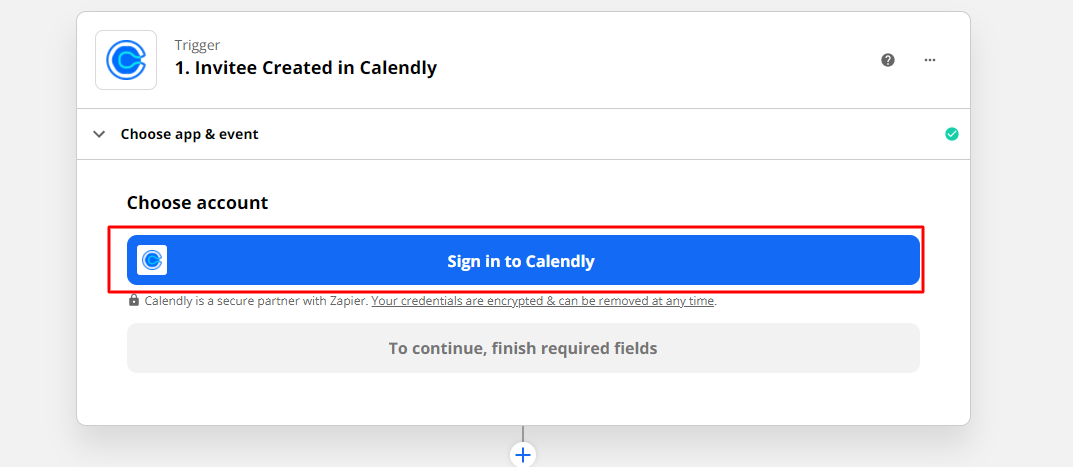
Step 5: Fill up the API key from calendly. Then Click the button.
Note: You can find your API Key by navigating to the Zapier Integration page. Your Calendly account must be on a Premium or Pro plan to use Zapier.
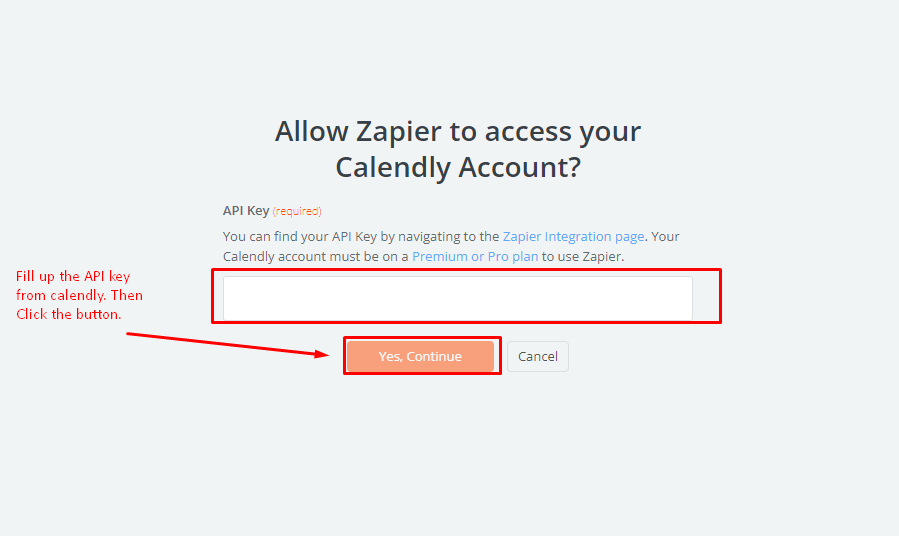
Step 6: Log in to Calendly. Log in to your Calendly account at https://calendly.com/login.
- Navigate to the Integrations page. Navigate to the Integrations page at https://calendly.com/integrations.
- Copy your API Key.
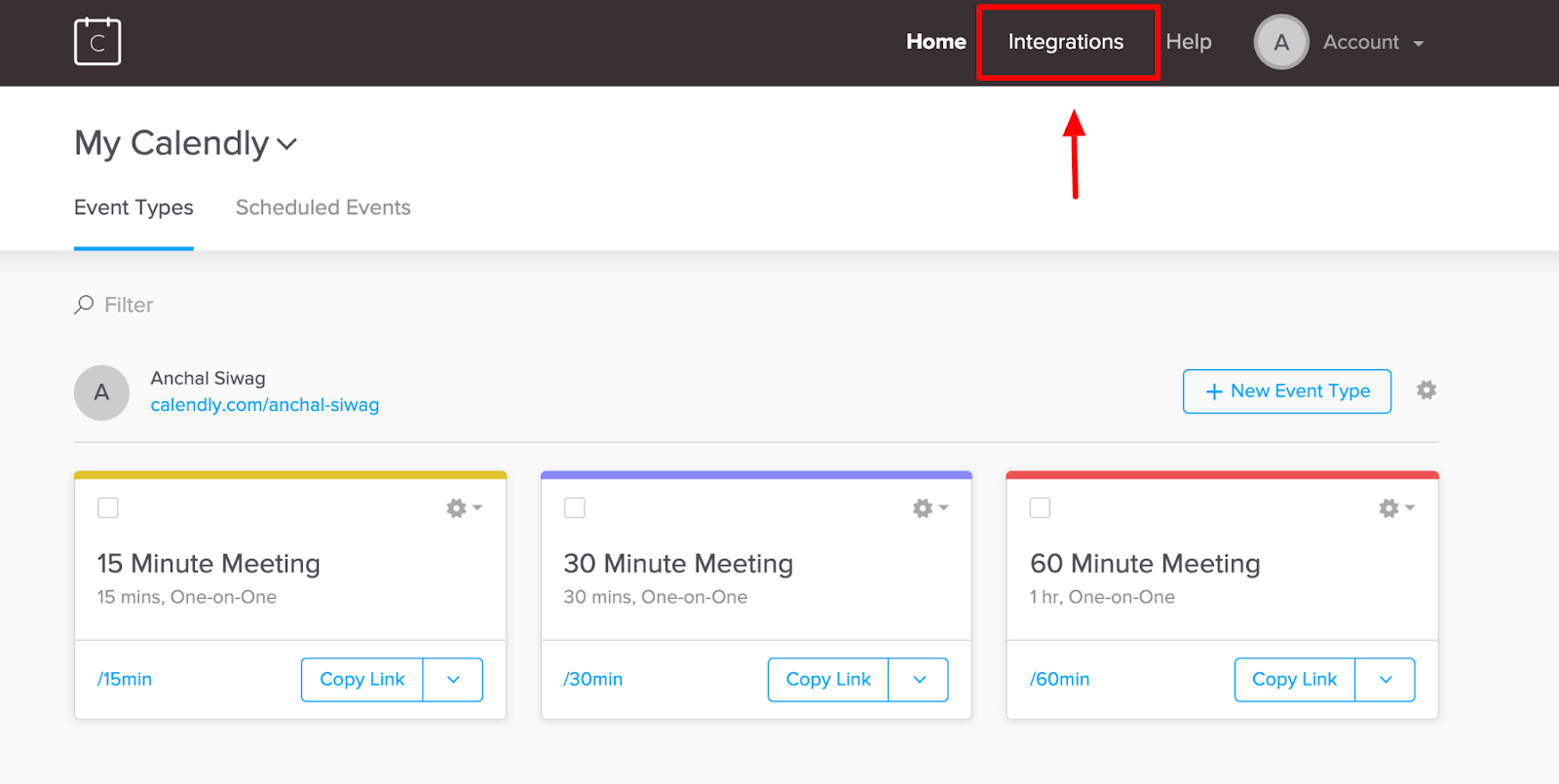
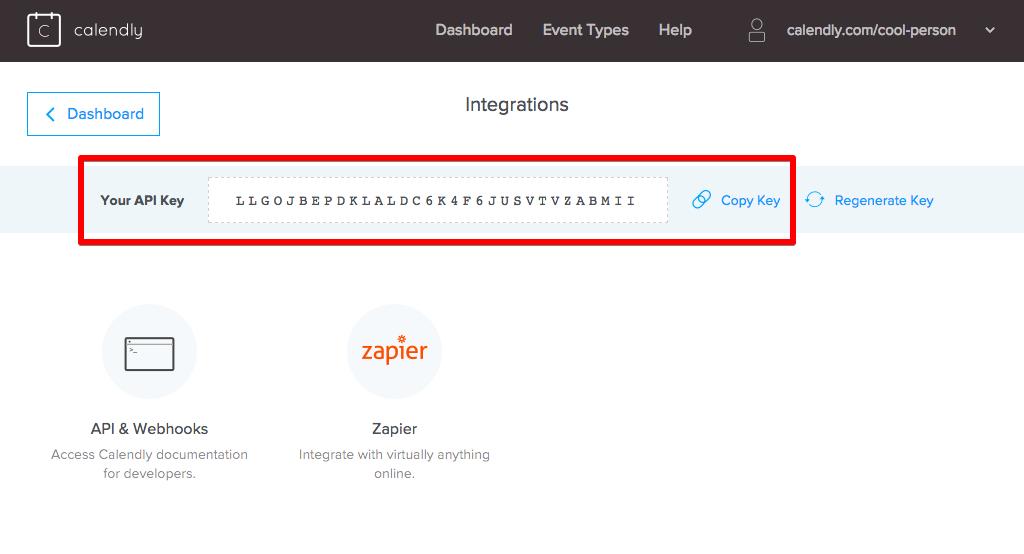
Step 7: Click on continue
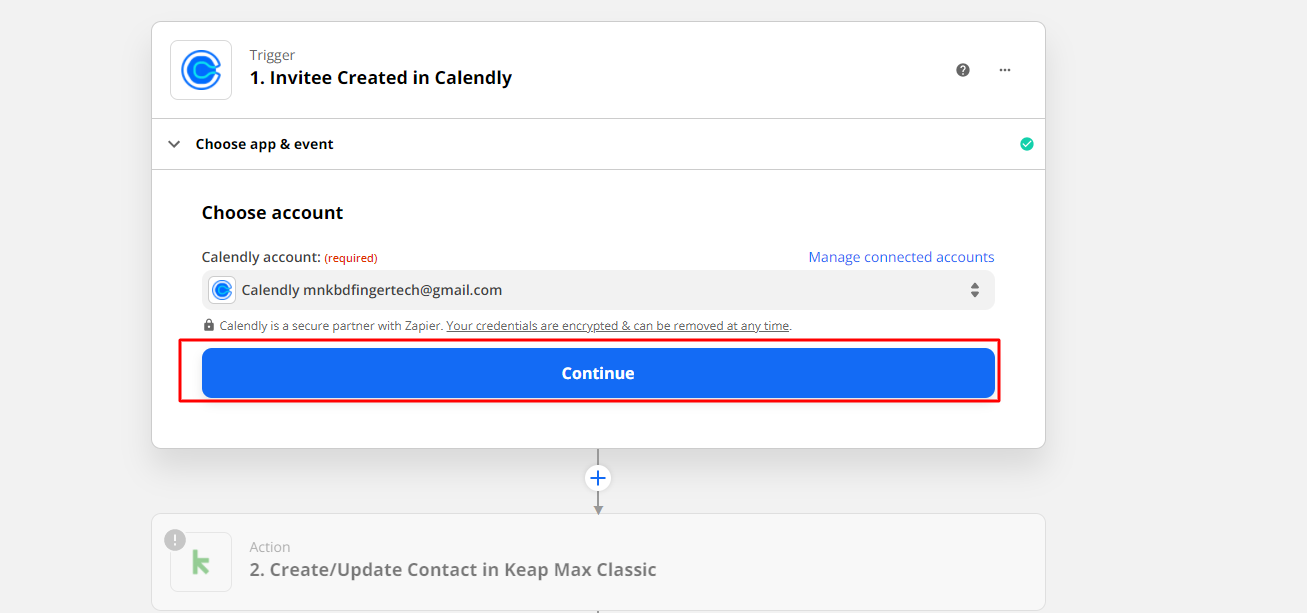
Step 8: Test Trigger
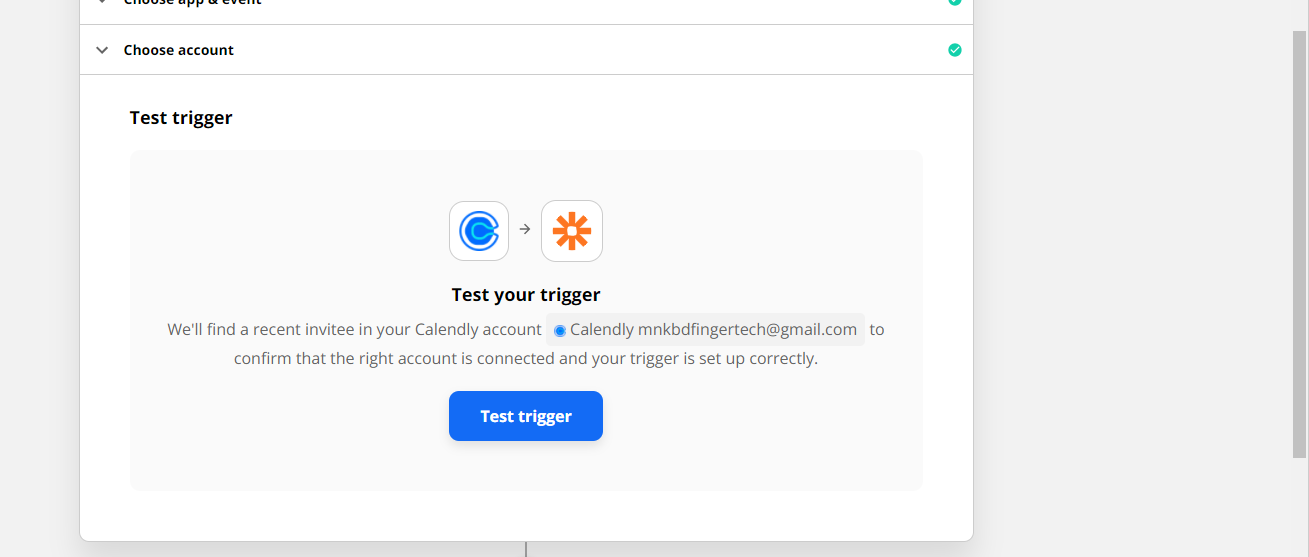
Step 9: Then Continue
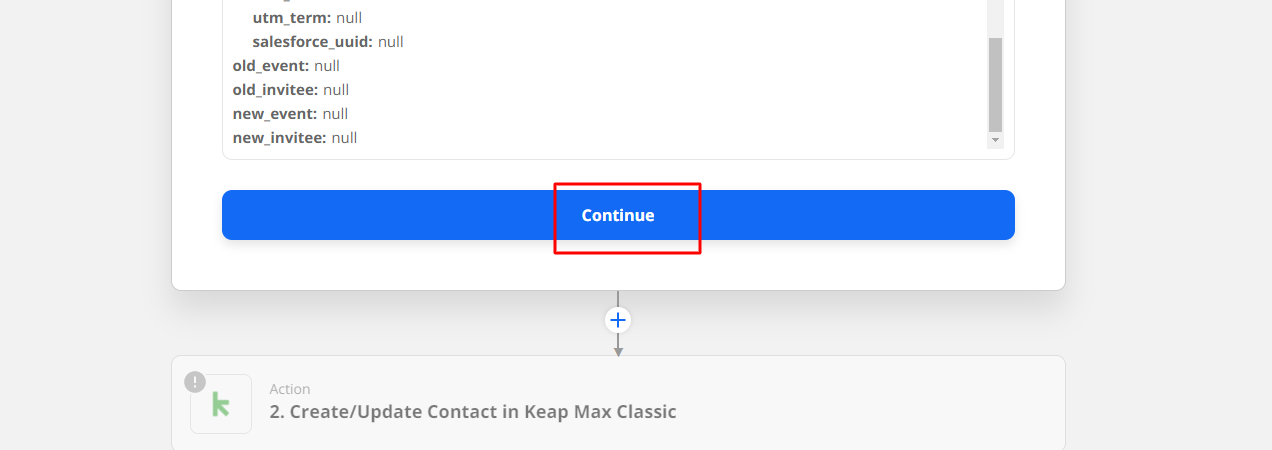
Step 10: Login in Keap. Then select create/ update contact action. Then click continue.
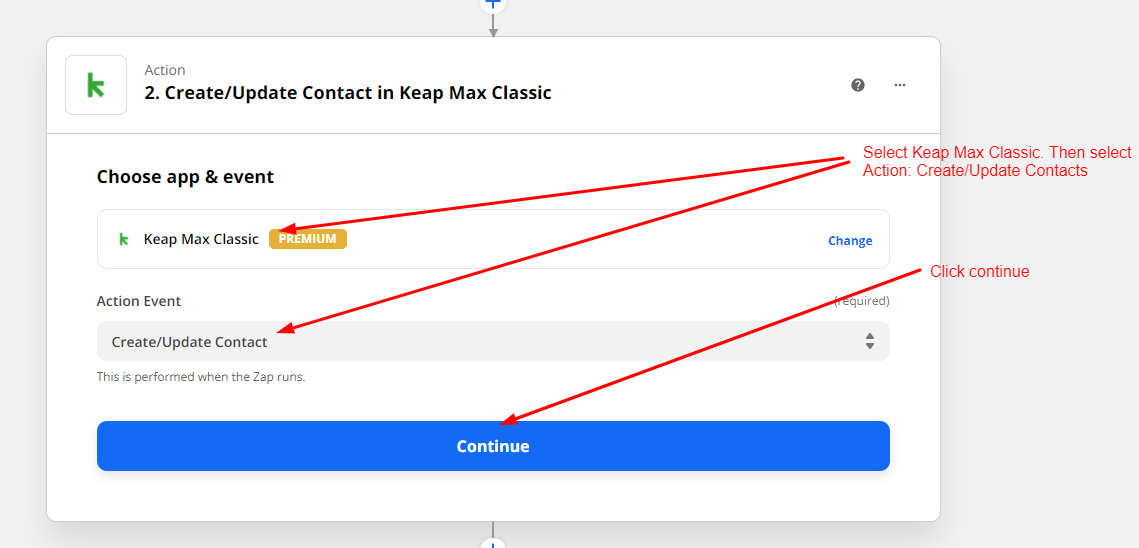
Step 11: Login to keap
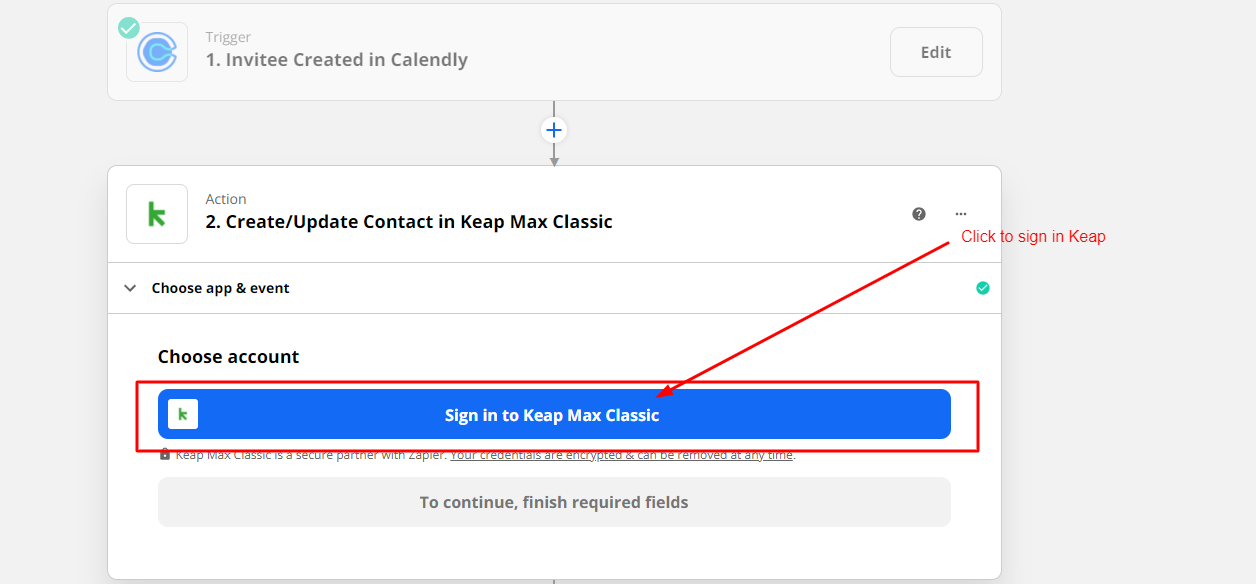
Step 12: Select the right app and then click allow.
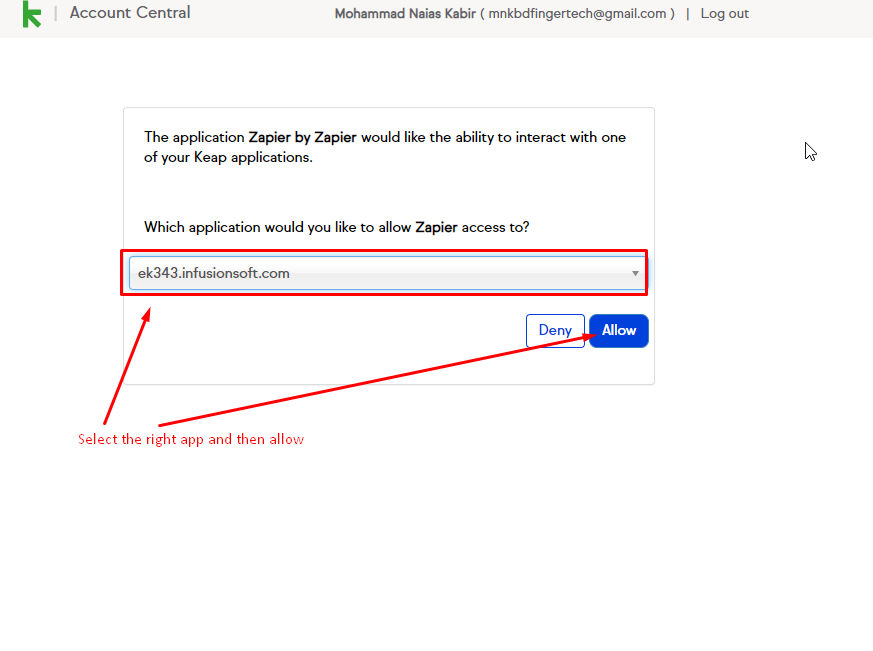
Step 13: Then Click continue
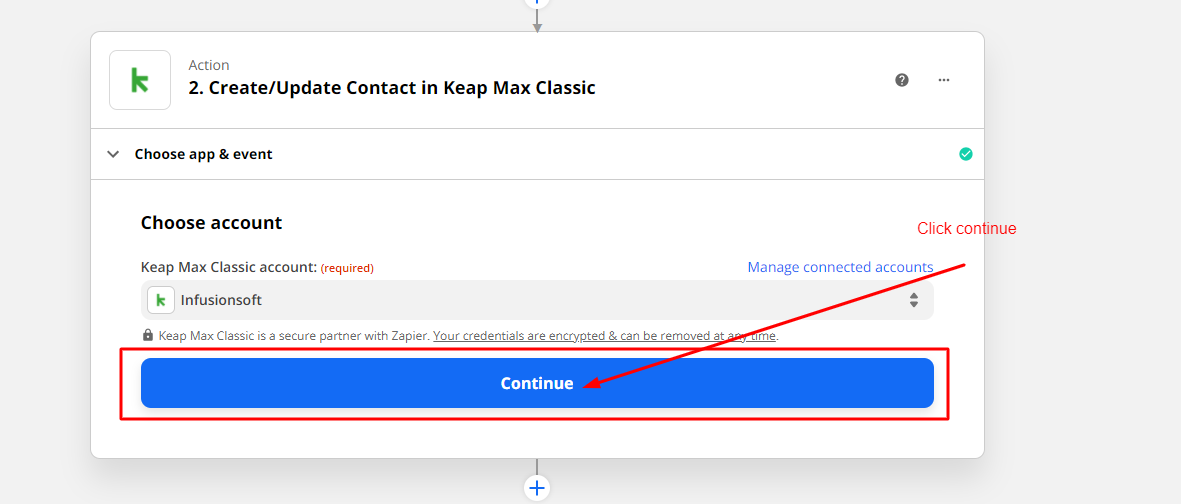
Step 14: Need to set actions and need to set field mapping.
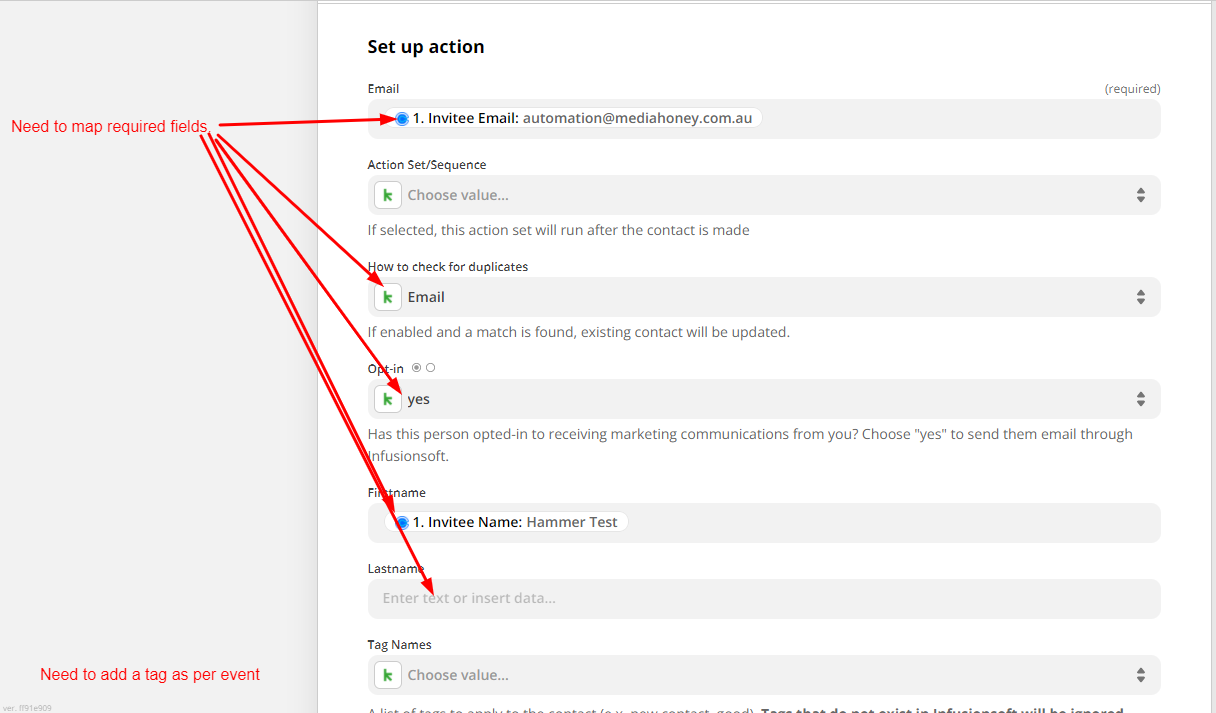
You will get calendly field value list when you click in any field
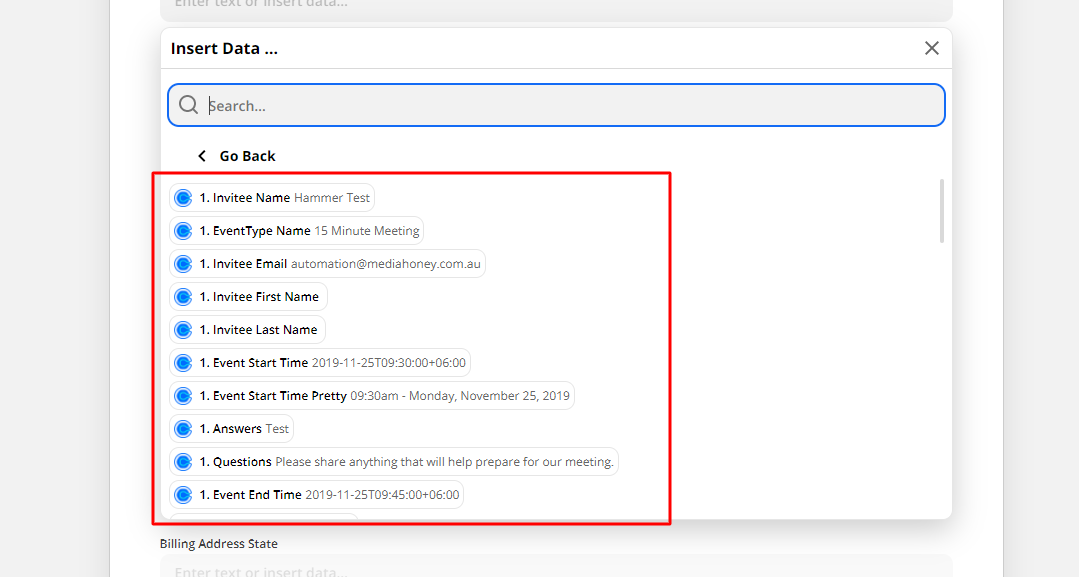
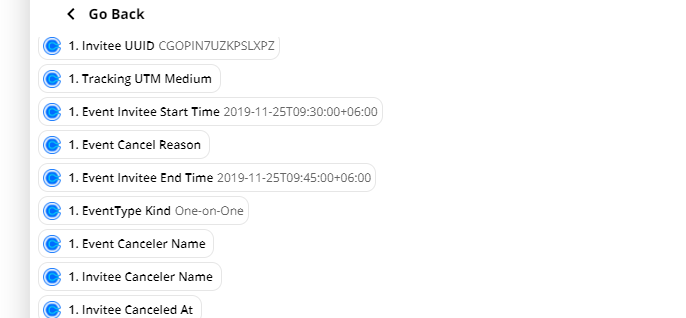
If needed, you will need to create a custom field as per Calendly field to keep the value in Keap field. (Optional)
After logged in Keap:
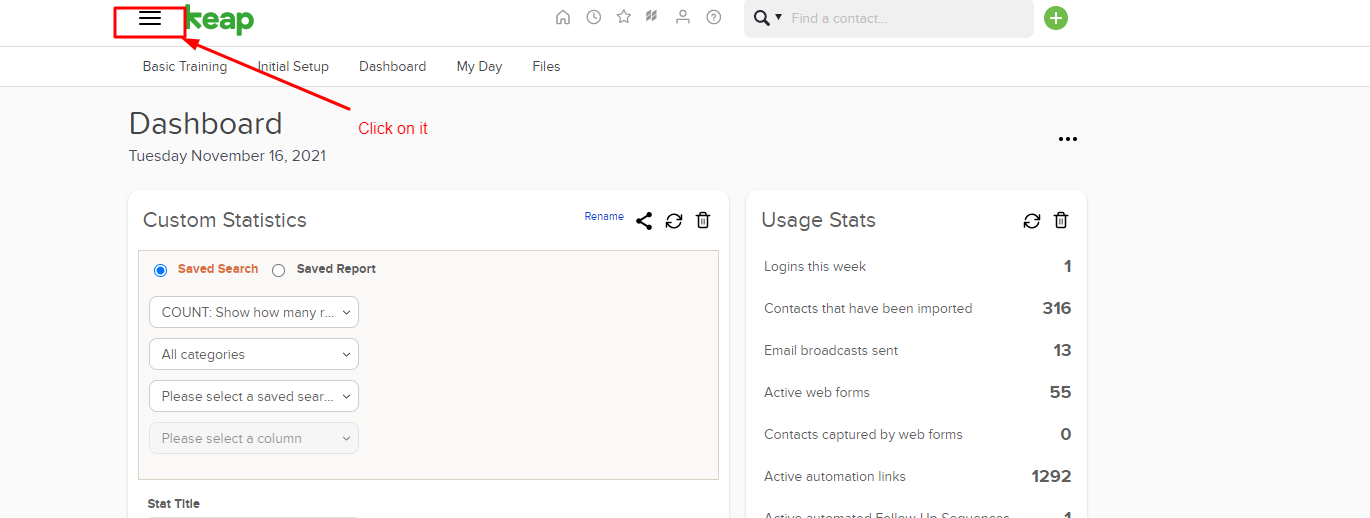

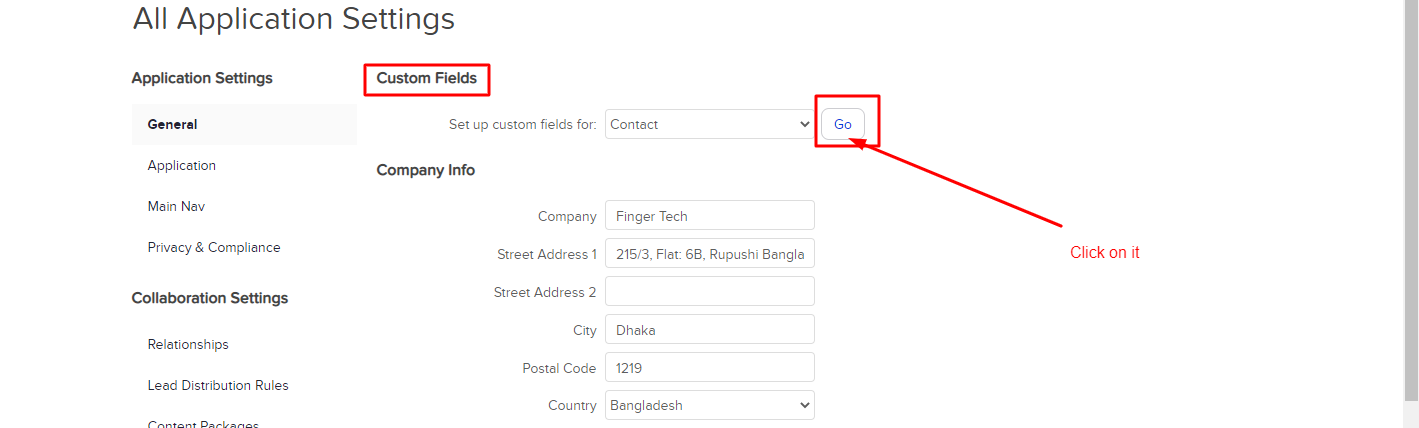
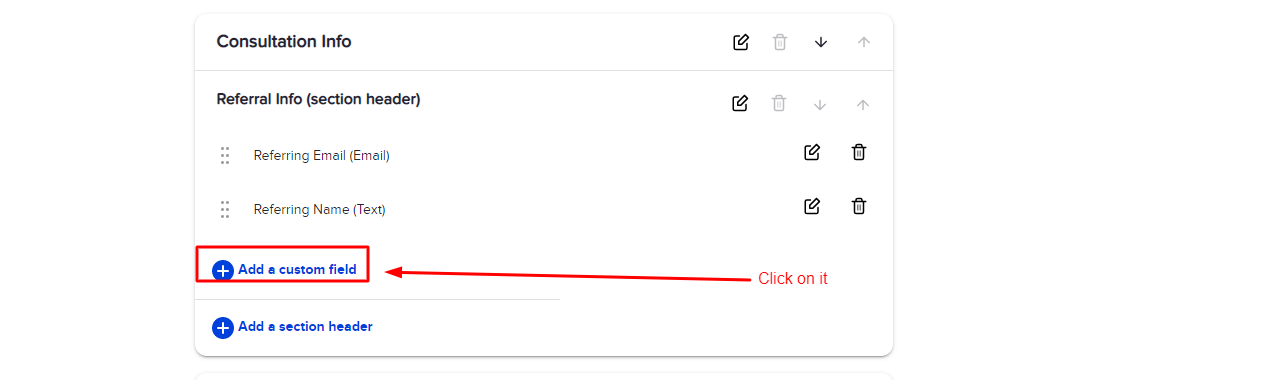
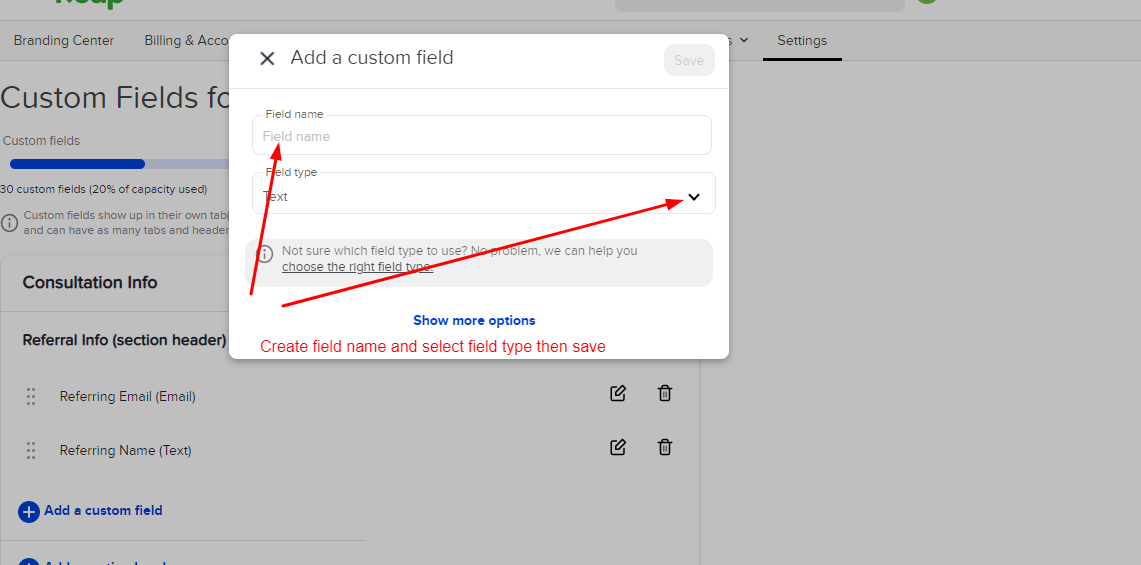
Step 15: After completing field mapping click on continue.
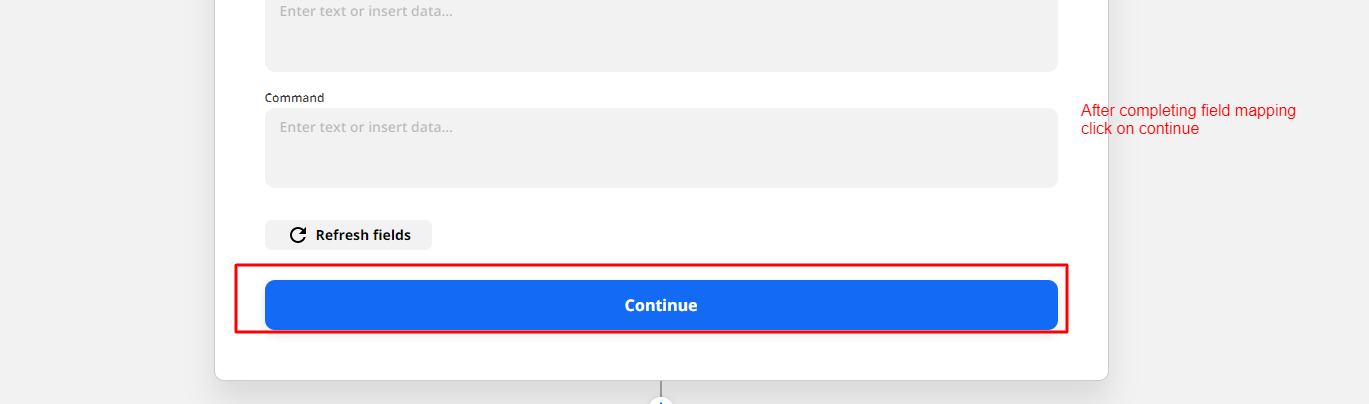
Step 16: Click on test and review:
Step 17: Click on turn on zap.
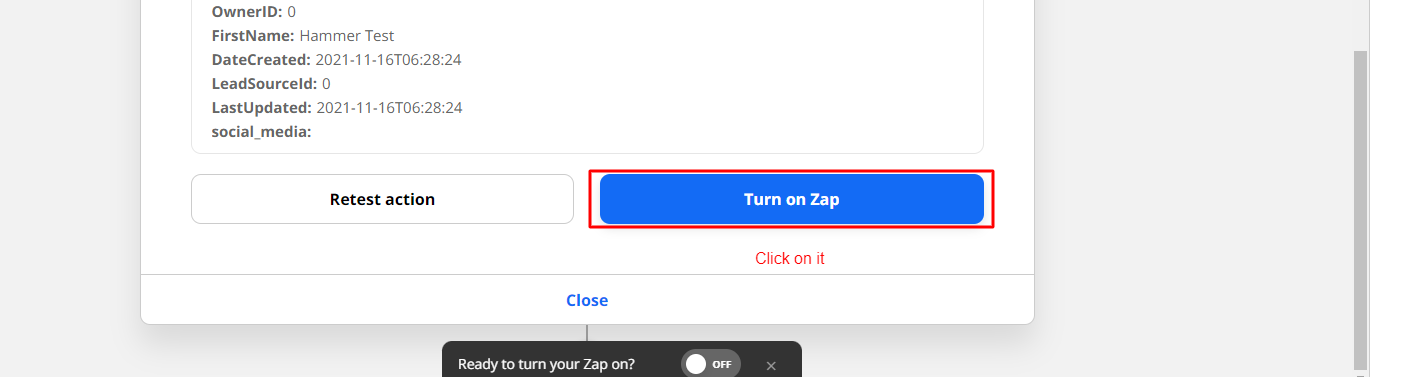
Step 18: Your Zap is live now. You need to go campaign builder in Keap, then create campaign and add tag goal as per tag you used in zap setting for specific event.
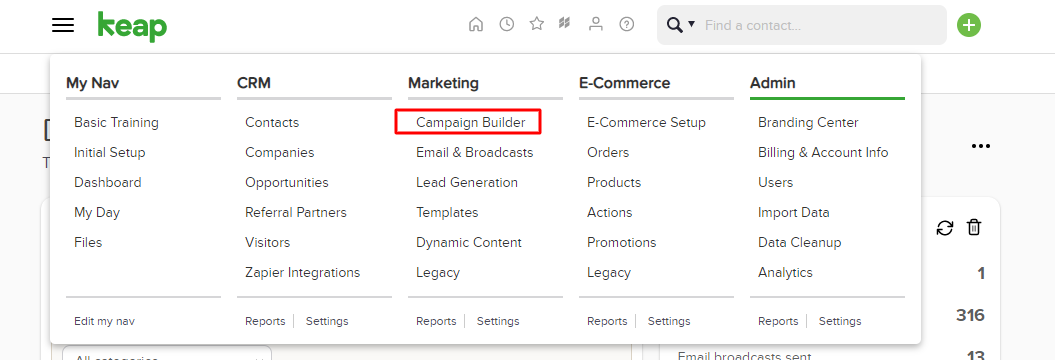
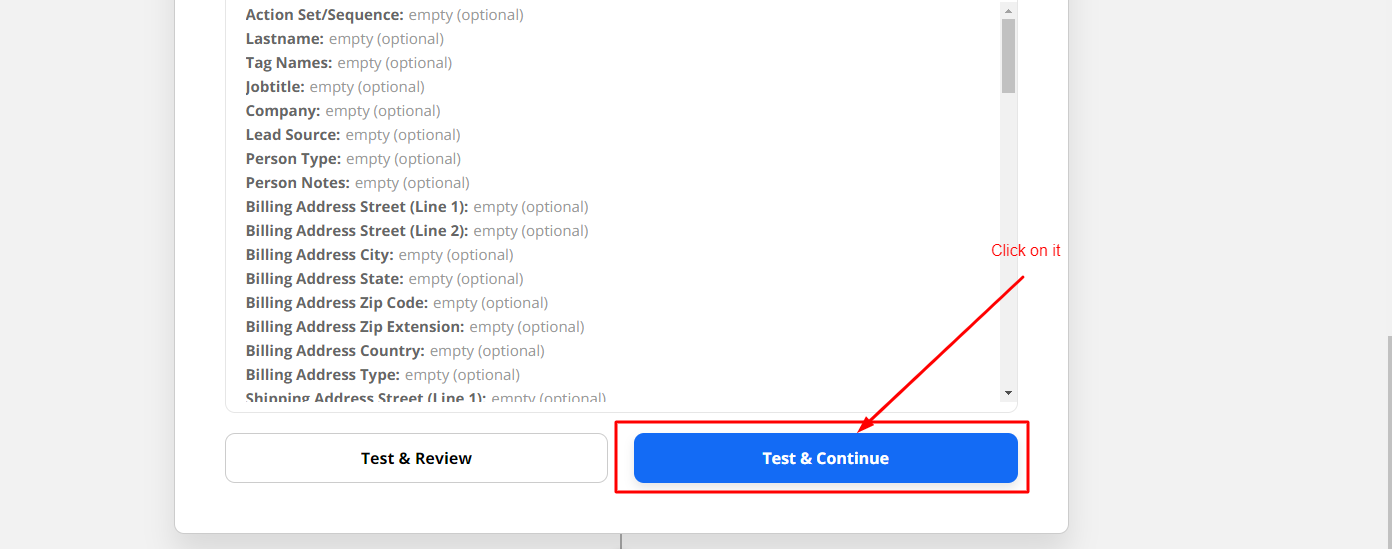
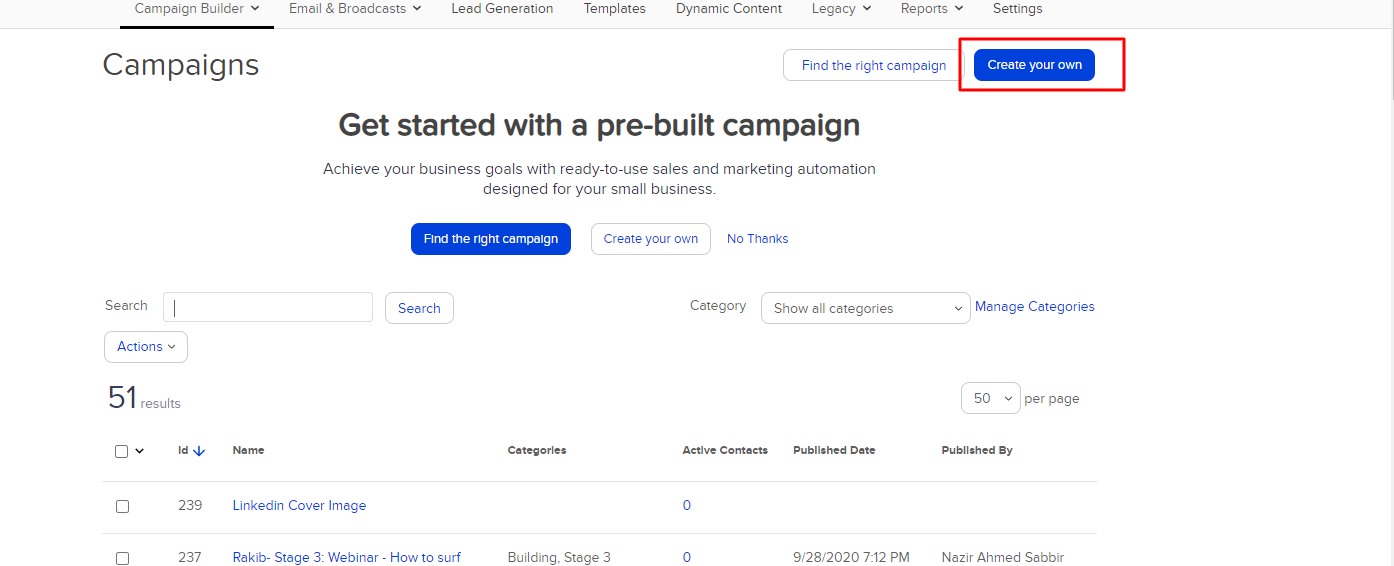
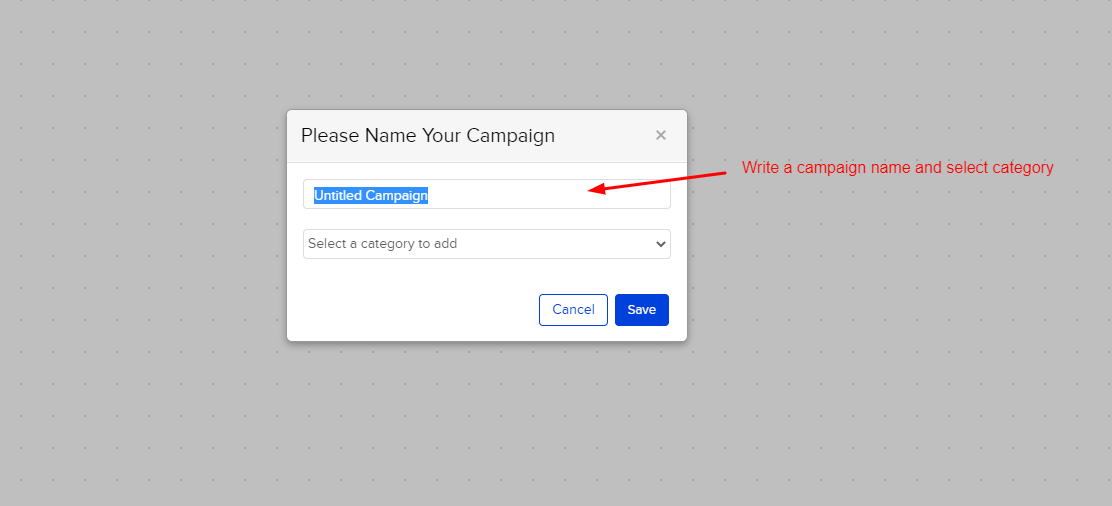
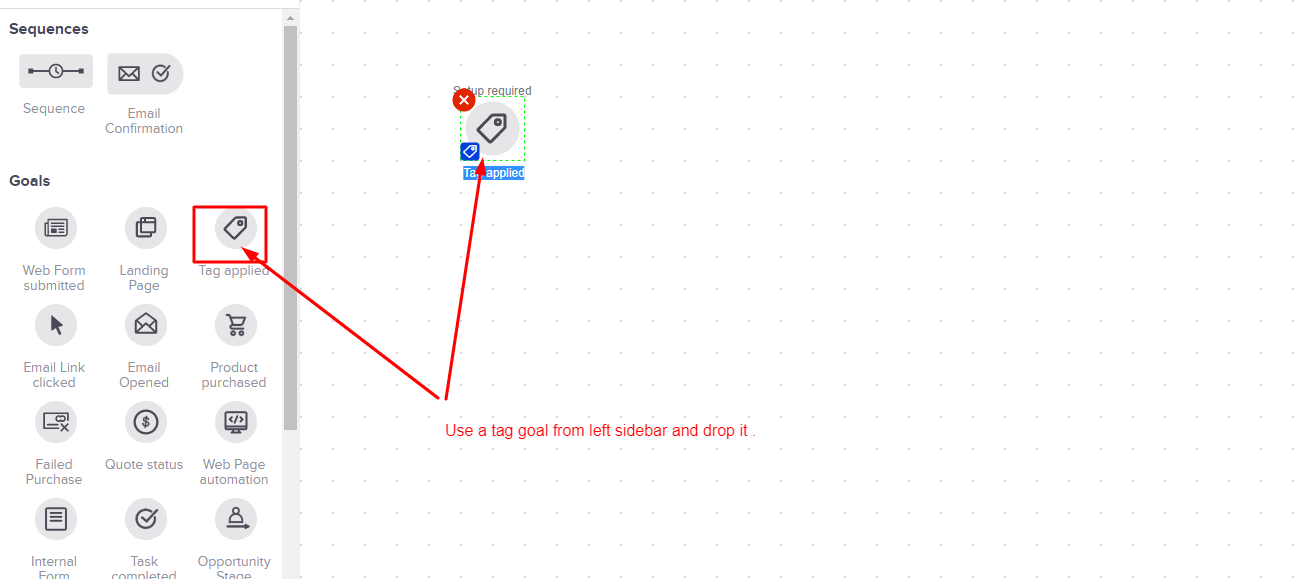
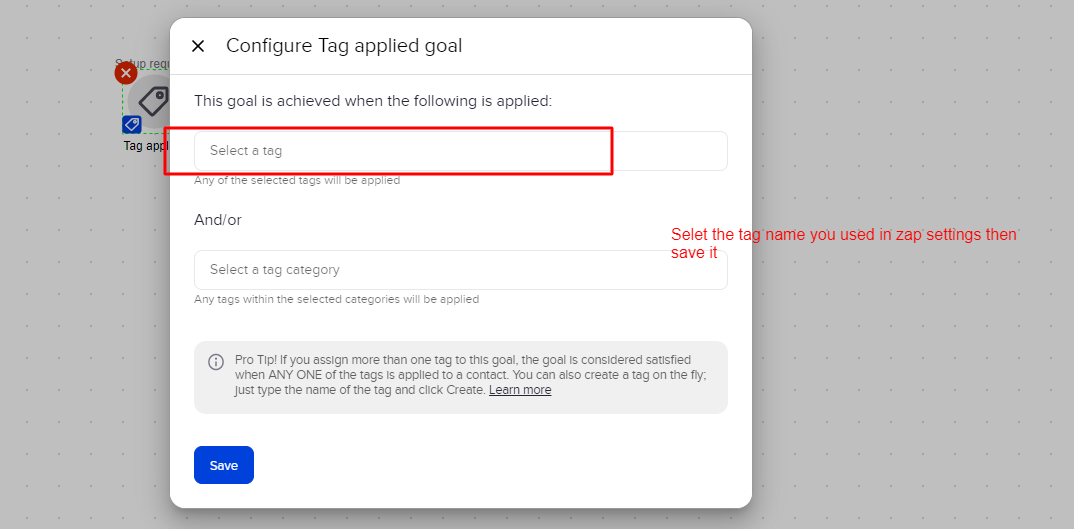
Now add sequence for your next action. Then publish campaign
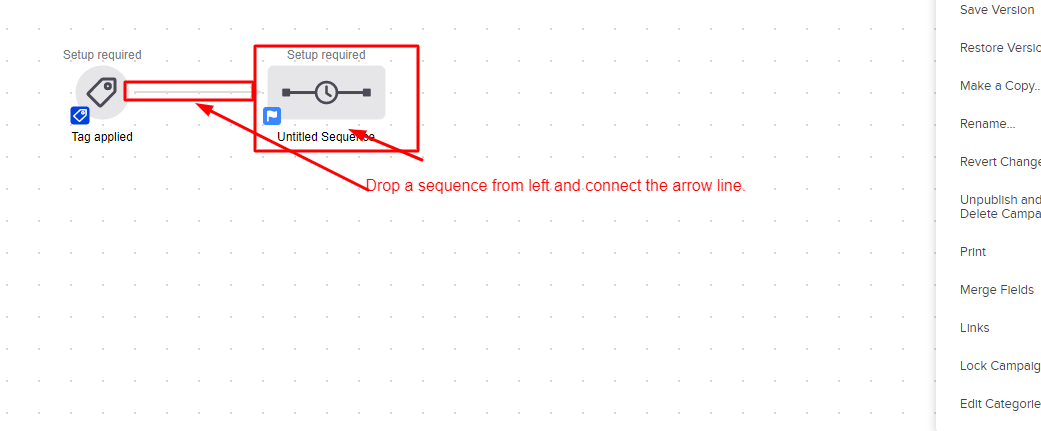
In the sequence, after adding anything, you need to change it ready.
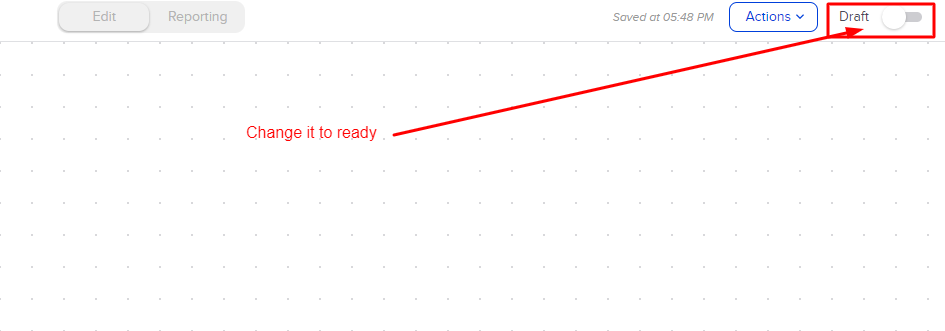
Then hit publish:
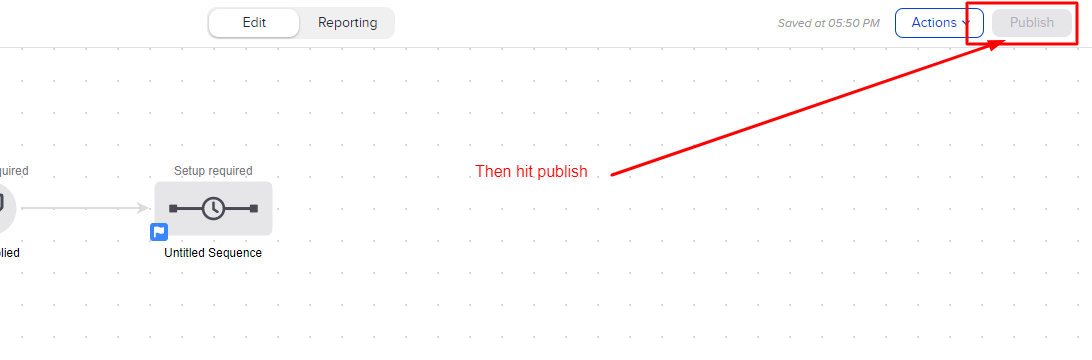
Congratulations!!!! You have done integration.